Your cart is currently empty!
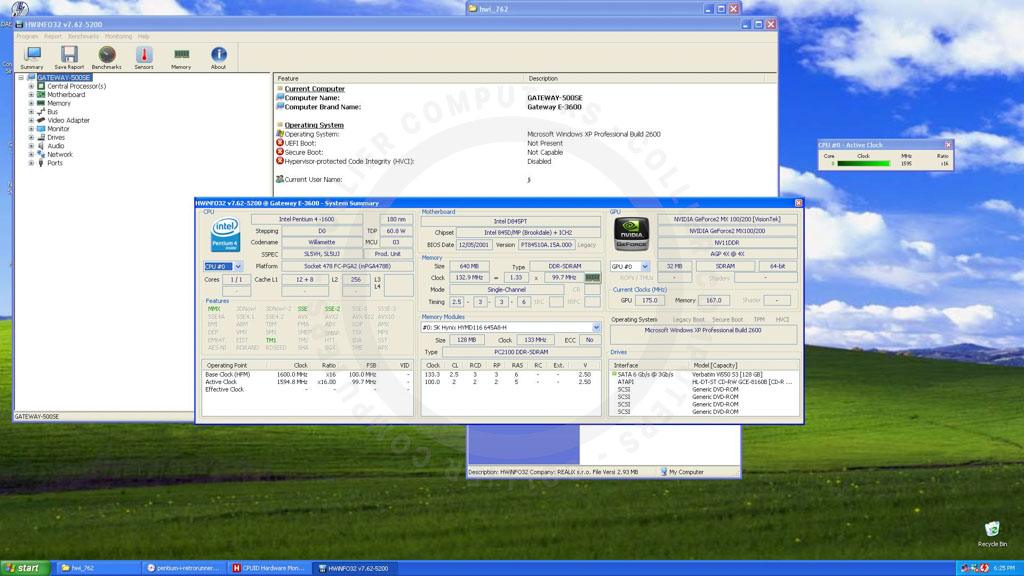
Best Tools for Getting System Information on Modern and Legacy Windows PCs
When working with computers, understanding your system’s specifications is vital—whether you’re troubleshooting, upgrading, or restoring a legacy machine. From the newest Windows 11 PCs to classic systems like Windows 95, having the right tools can make all the difference. For enthusiasts and professionals like me, tracking builds and cataloging their components is not just a matter of convenience—it’s an essential step in managing, upgrading, and even benchmarking performance.
In this guide, we’ll explore the best system information tools for Windows, discuss their compatibility across various operating systems, and examine how this data is critical for tasks like benchmarking, which can provide valuable insights into your system’s capabilities and limitations.
Modern Tools for System Information
HWiNFO
HWiNFO is one of the most comprehensive tools available. It offers in-depth diagnostics and real-time monitoring for modern systems. If you’re running Windows XP, 7, 8, 10 or 11, this tool is perfect for getting insights into your CPU, GPU, memory, and more.
Strengths
Real-time monitoring, detailed hardware data.
Compatibility
Windows XP and newer.
Speccy
If you prefer a simple, clean interface, Speccy is your go-to option. It provides an overview of your system, including CPU, RAM, storage, and temperatures. It’s ideal for quick system checks.
Strengths
User-friendly, lightweight.
Compatibility
Windows XP and newer.
Belarc Advisor
For those who need both hardware details and software insights, including security updates and license tracking, Belarc Advisor offers a unique blend of features.
Strengths
Security-focused, detailed license reports.
Compatibility
Windows Vista and newer.
CPU-Z
Designed for CPU enthusiasts, CPU-Z offers detailed information about your processor, RAM, and motherboard. It’s particularly useful for overclockers and system builders.
Strengths
In-depth CPU data.
Compatibility
Windows XP and newer.
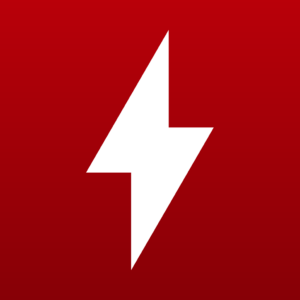
HWMonitor
HWMonitor specializes in real-time monitoring of voltages, temperatures, and fan speeds. If you’re concerned about system health, this tool is a great choice.
Strengths
Hardware monitoring.
Compatibility
Windows XP and newer.
My Experience with System Information Tools
Over the years, I’ve used several tools to gather system information, and two that stand out are HWiNFO32 and CPU-Z. Both are excellent in their own ways, but I’ve found that HWiNFO32 provides a much more detailed breakdown of hardware components and real-time performance metrics. It goes beyond the basics, offering in-depth insights into the CPU, GPU, motherboard, and even sensors, making it invaluable for troubleshooting and understanding system behavior.
On the other hand, CPU-Z is a simpler tool, focused primarily on detailed CPU specifications and memory data. While it’s great for quick checks, it doesn’t match the depth of HWiNFO32 for overall system diagnostics.
I’ve also tried CPUID Hardware Monitor, but it didn’t quite meet my needs. While it displayed some temperature readings—like the SSD temps—it felt too limited compared to the comprehensive data provided by the other tools. For anyone needing more than just basic thermal monitoring, I’d recommend exploring options like HWiNFO32 instead.
Legacy Tools for Older Systems
If you’re working with vintage systems like Windows 95, 98, ME, or 2000, most modern tools won’t work. Instead, try these alternatives:
Everest Home Edition
An excellent tool for legacy PCs, Everest Home Edition provides detailed system diagnostics and runs on older Windows versions.
- Compatibility: Windows 95, 98, ME, and 2000.
Sandra Lite (Legacy Versions)
Older versions of SiSoftware Sandra support legacy operating systems and offer detailed hardware and software analysis.
- Compatibility: Windows 95, 98, ME, and 2000.
Built-in System Utilities
Using System Information for Benchmarking
Benchmarking your system is the next logical step after gathering detailed hardware and software data. Benchmarking allows you to evaluate your system’s performance, identify bottlenecks, and optimize hardware configurations for better efficiency.
Here’s how system information tools contribute to effective benchmarking:
- Baseline Hardware Analysis:
Tools like HWiNFO and CPU-Z provide detailed specifications for your CPU, GPU, memory, and storage. These serve as the foundation for benchmarking, ensuring you’re testing the actual hardware without assumptions. - Real-Time Monitoring:
Benchmarking often pushes your hardware to its limits. Monitoring tools like HWMonitor and HWiNFO track metrics such as temperatures, voltages, and clock speeds during stress tests, helping you understand how your system handles high workloads. - Performance Comparisons:
Many benchmarking tools, such as Cinebench and 3DMark, integrate seamlessly with system information data to contextualize results. For instance, CPU-Z’s benchmarking feature lets you compare your CPU’s performance to similar models. - Tracking Upgrades Over Time:
Benchmarking combined with detailed system information creates a performance history for your builds. Whether you’re overclocking or upgrading components, you can measure the impact of changes and ensure optimal performance.
Which Tools Should You Use?
The right tool depends on your operating system and your needs:
- For modern systems: HWiNFO, Speccy, CPU-Z, or HWMonitor.
- For legacy systems: Everest Home Edition or built-in utilities.
By combining tools, you can gain a complete understanding of your system’s capabilities, whether you’re working on a vintage machine or the latest hardware.
Conclusion
Understanding your system’s hardware and software details is essential for any tech enthusiast or professional. Whether you’re diagnosing a Windows XP PC or restoring a classic Windows 98 setup, these system information tools will provide you with the insights you need to manage and optimize your hardware.
For those looking to take things a step further, these tools also play a crucial role in benchmarking—evaluating system performance, identifying bottlenecks, and tracking upgrades over time. Stay tuned for our upcoming guide on how to use system information tools for benchmarking and which benchmarking tools are best for your needs.
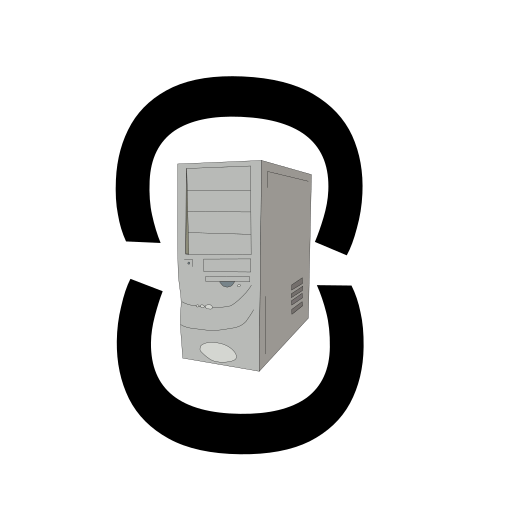
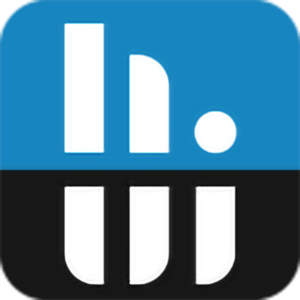



Leave a Reply